Advanced Docker Techniques¶
Volumes¶
When you run a container, you can bring a directory from the host system
into the container, and give it a new name and location using the -v
or --volume flag.
$ mkdir -p ~/local-data-folder
$ echo "some data" >> ~/local-data-folder/data.txt
$ docker run -v ${HOME}/local-data-folder:/data $YOUR_DOCKERHUB_USERNAME/mynotebook:latest cat /data/data.txt
In the example above, you can mount a folder from your localhost, in
your home user directory into the container as a new directory named
/data.
Create and manage volumes¶
Unlike a bind mount, you can create and manage volumes outside the scope of any container.
A given volume can be mounted into multiple containers simultaneously.
When no running container is using a volume, the volume is still
available to Docker and is not removed automatically. You can remove
unused volumes using docker volume prune command.
When you create a Docker volume, it is stored within a directory on the
Docker Linux host (/var/lib/docker/).
Note
File location on Mac OS X is a bit different:
<https://timonweb.com/posts/getting-path-and-accessing-persistent-volumes-in-docker-for-mac/>
Let's create a volume
List volumes:
Inspect a volume by looking at the Mount section in the docker volume inspect
$ docker volume inspect my-vol
[
{
"Driver": "local",
"Labels": {},
"Mountpoint": "/var/lib/docker/volumes/my-vol/_data",
"Name": "my-vol",
"Options": {},
"Scope": "local"
}
]
Remove a volume
Populate a volume using a container¶
This example starts an alpine container and populates the new volume
output-vol with the some output created by the container.
docker volume create output-vol
docker run --name=data-app --mount source=output-vol,target=/data alpine sh -c 'env >> /data/container-env.txt'
Use docker inspect output-vol to see where the volume data lives on
your host, and then use cat to confirm that it contains the output
created by the container.
docker volume inspect output-vol
sudo cat /var/lib/docker/volumes/output-vol/_data/container-env.txt
You should see something like:
HOSTNAME=790e13bba28a
SHLVL=1
HOME=/root
PATH=/usr/local/sbin:/usr/local/bin:/usr/sbin:/usr/bin:/sbin:/bin
PWD=/
After running either of these examples, run the following commands to clean up the container and volume.
Bind mounts¶
Bind mounts: When you use a bind mount, a file or directory on the host machine is mounted into a container.
Tip
If you are developing new Docker applications, consider using named volumes instead. You can't use Docker CLI commands to directly manage bind mounts.
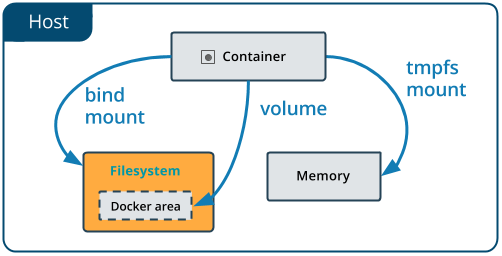
Warning
One side effect of using bind mounts, for better or for worse, is that
you can change the host filesystem via processes running in a container,
including creating, modifying, or deleting important system files or
directories. This is a powerful ability which can have security
implications, including impacting non-Docker processes on the host
system.
If you use `--mount` to bind-mount a file or directory that does not yet
exist on the Docker host, Docker does not automatically create it for
you, but generates an error.
Start a container with a bind mount¶
Create a bind-data directory in your home directory.
Run a container, mounting this directory inside the container, and the container should create some data in there.
docker run --mount type=bind,source="$(pwd)"/bind-data,target=/data alpine sh -c 'env >> /data/container-env.txt'
Check that the output looks right.
Use a read-only bind mount¶
For some development applications, the container needs to write into the bind mount, so changes are propagated back to the Docker host. At other times, the container only needs read access.
This example modifies the one above but mounts the directory as a
read-only bind mount, by adding ro to the (empty by default) list of
options, after the mount point within the container. Where multiple
options are present, separate them by commas.
docker run --mount type=bind,source="$(pwd)"/bind-data,target=/data,readonly alpine sh -c 'ls -al /data/ && env >> /data/container-env.txt'
You should see an error message about not being able to write to a read-only file system.